Introduction
A heatmap is a data visualization technique that uses color to show how a value of interest changes depending on the values of two other variables.
For example, you could use a heatmap to understand how air pollution varies according to the time of day across a set of cities.
Another, perhaps more rare case of using heatmaps is to observe human behavior - you can create visualizations of how people use social media, how their answers on surveys changed through time, etc. These techniques can be very powerful for examining patterns in behavior, especially for psychological institutions who commonly send self-assessment surveys to patients.
Here are two heatmaps that show the differences in how two users use Twitter:
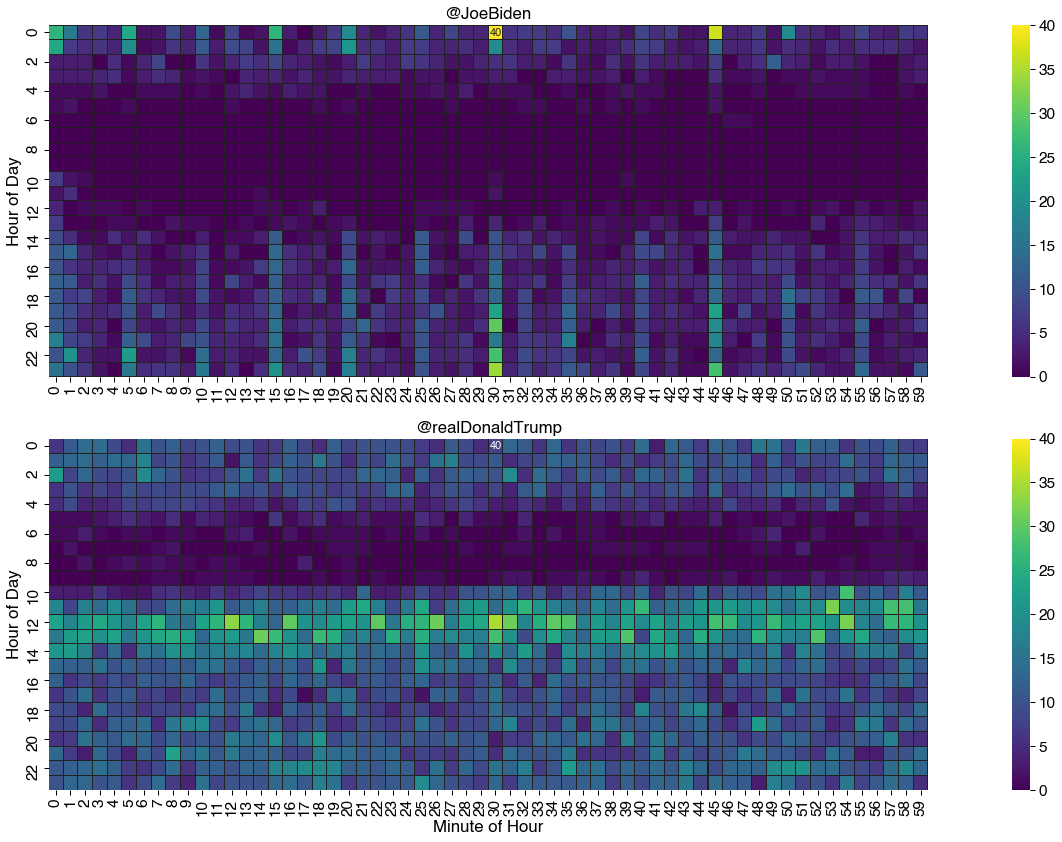
These charts contain all the main components of a heatmap. Fundamentally it is a grid of colored squares where each square, or bin, marks the intersection of the values of two variables which stretch along the horizontal and vertical axes.
In this example, these variables are:
- The hour of the day
- The minute of the hour
The squares are colored according to how many tweets fall into each hour/minute bin. To the side of the grid is a legend that shows us how the color relates to the count values. In this case, lighter (or warmer) colors mean more tweets and darker (or cooler) means fewer. Hence the name heatmap!
Heatmaps are most useful for identifying patterns in large amounts of data at a glance. For example, the darker, colder strip in the morning indicates that both candidates don't tweet much before noon. Also, the second user tweets much more frequently than the first user, with a sharper cut-off line at 10AM, whereas the first user doesn't have such a clear line. This can be attributed to personal scheduling during the day, where the second user typically finishes some assigned work by 10AM, followed by checking on social media and using it.
Heatmaps often make a good starting point for more sophisticated analysis. But it's also an eye-catching visualization technique, making it a useful tool for communication.
In this tutorial we will show you how to create a heatmap like the one above using the Seaborn library in Python.
Seaborn is a data visualization library built on top of Matplotlib. Together, they are the de-facto leaders when it comes to visualization libraries in Python.
Seaborn has a higher-level API than Matplotlib, allowing us to automate a lot of the customization and small tasks we'd typically have to include to make Matplotlib plots more suitable to the human eye. It also integrates closely to Pandas data structures, which makes it easier to pre-process and visualize data. It also has many built-in plots, with useful defaults and attractive styling.
In this guide, we'll cover three main sections:
- Data preparation
- Plotting a Heatmap
- Best Practices and Heatmap Customization
Let's get started!
Preparing a Dataset for Creating a Heatmap with Seaborn
Loading an Example Dataset with Pandas
Please note: This guide was written using Python 3.8, Seaborn 0.11.0, and Pandas 1.1.2.
For this guide, we will use a dataset that contains the timestamps of tweets posted by two of the 2020 U.S. presidential candidates at the time, Joe Biden and Donald Trump - between January 2017 and September 2020. A description of the dataset and how it was created can be found at here.
A fun exercise at home could be making your own dataset from your own, or friend's tweets and comparing your social media usage habits!
Our first task is to load that data and transform it into the form that Seaborn expects, and is easy for us to work with.
We will use the Pandas library for loading and manipulating data:
import pandas as pd
We can use the Pandas read_csv() function to load the tweet count dataset. You can either pass in the URL pointing to the dataset, or download it and reference the file manually:
data_url = "https://bit.ly/3cngqgL" # or "path/to/biden_trump_tweets.csv"
df = pd.read_csv(data_url,
parse_dates=['date_utc'],
dtype={'hour_utc':int,'minute_utc':int,'id':str}
)
It's always worth using the head method to examine the first few rows of the DataFrame, to get familiar with its shape:
df.head()
| id | username | date_utc | hour_utc | minute_utc | retweets | |
|---|---|---|---|---|---|---|
| 0 | 815422340540547073 | realDonaldTrump | 2017-01-01 05:00:10+00:00 | 5 | 0 | 27134 |
| 1 | 815930688889352192 | realDonaldTrump | 2017-01-02 14:40:10+00:00 | 14 | 40 | 23930 |
| 2 | 815973752785793024 | realDonaldTrump | 2017-01-02 17:31:17+00:00 | 17 | 31 | 14119 |
| 3 | 815989154555297792 | realDonaldTrump | 2017-01-02 18:32:29+00:00 | 18 | 32 | 3193 |
| 4 | 815990335318982656 | realDonaldTrump | 2017-01-02 18:37:10+00:00 | 18 | 37 | 7337 |
Here, we've printed the first 5 elements in the DataFrame. We have the index of each row first, followed by the id of the tweet, the username of the user who tweeted that tweet, as well as time-related information such as the date_utc, hour_utc and minute_utc.
Finally, we've got the number of retweets at the end, which can be used to check for interesting relationship between the contents of the tweets and the "attention" it got.
Transforming the data into a wide-form DataFrame
It is common to find log data like this organized in a long (or tidy) form. This means there is a column for each variable, and each row of the data is a single observation (specific value) of those variables. Here, each tweet is each variable. Each row corresponds to one tweet and contains data about it.
But conceptually a heatmap requires that the data be organized in a short (or wide) form. And in fact the Seaborn library requires us to have the data in this form to produce heatmap visualizations like the ones we've seen before.
Wide-form data has the values of the independent variables as the row and column headings and the values of the dependent variable are contained in the cells.
This basically means we are using all the properties that we're not observing as categories. Keep in mind that some categories occur more than once. For example, in the original table, we have something like:
| username | hour_utc | minute_utc |
| realDonaldTrump | 12 | 4 |
| realDonaldTrump | 13 | 0 |
| realDonaldTrump | 12 | 4 |
Using the category principle, we can accumulate the occurrences of certain properties:
| category | occurrences |
| realDonaldTrump | 12 hours | 4 minutes | 2 |
| realDonaldTrump | 13 hours | 0 minutes | 1 |
Which we can then finally transform into something more heatmap-friendly:
| hours\minutes | 0 | 1 | 2 | 3 | 4 |
| 12 | 0 | 0 | 0 | 0 | 2 |
| 13 | 1 | 0 | 0 | 0 | 0 |
Here, we've got hours as rows, as unique values, as well as minutes as columns. Each value in the cells is the number of tweet occurrences at that time. For example, here, we can see 2 tweets at 12:04 and one tweet at 13:01. With this approach, we've only got 24 rows (24 hours) and 60 columns. If you imagine this spread visually, it essentially is a heatmap, though, with numbers.
In our example I want to understand if there are any patterns to how the candidates tweet at different times of the day. One way to do this is to count the tweets created in each the hour of the day and each minute of an hour.
Technically, we've got 2880 categories. Each combination of the hour_utc, minute_utc and username is a separate category, and we count the number of tweet occurrences for each of them.
This aggregation is straight-forward using Pandas. The hour and the minute of creation are available in the columns hour_utc and minute_utc. We can use the Pandas groupby() function to collect together all the tweets for each combination of username, hour_utc, and minute_utc:
g = df.groupby(['hour_utc','minute_utc','username'])
This means that only rows that have the same value of
hour_utc,minute_utc,usernamecan be considered an occurrence of the same category.
Now we can count the number of tweets in each group by applying the nunique() function to count the number of unique ids. This method avoids double counting any duplicate tweets that might lurk in the data, if it's not cleaned properly beforehand:
tweet_cnt = g.id.nunique()
This gives us a Pandas Series with the counts we need to plot the heatmap:
tweet_cnt.head()
hour_utc minute_utc username
0 0 JoeBiden 26
realDonaldTrump 6
1 JoeBiden 16
realDonaldTrump 11
2 JoeBiden 6
Name: id, dtype: int64
To transform this into the wide-form DataFrame needed by Seaborn we can use the Pandas pivot() function.
For this example, it will be easiest to take one user at a time and plot a heatmap for each of them separately. We can put this on a single figure or separate ones.
Use the Pandas loc[] accessor to select one users tweet counts and then apply the pivot() function. It uses unique values from the specified index/columns to form axes of the resulting DataFrame. We'll pivot the hours and minutes so that the resulting DataFrame has a wide-spread form:
jb_tweet_cnt = tweet_cnt.loc[:,:,'JoeBiden'].reset_index().pivot(index='hour_utc', columns='minute_utc', values='id')
Then take a peek at a section of the resulting DataFrame:
jb_tweet_cnt.iloc[:10,:9]
| minute_utc | 0 | 1 | 2 | 3 | 4 | 5 | 6 | 7 | 8 |
|---|---|---|---|---|---|---|---|---|---|
| hour_utc | |||||||||
| 0 | 26.0 | 16.0 | 6.0 | 7.0 | 4.0 | 24.0 | 2.0 | 2.0 | 9.0 |
| 1 | 24.0 | 7.0 | 5.0 | 6.0 | 4.0 | 19.0 | 1.0 | 2.0 | 6.0 |
| 2 | 3.0 | 3.0 | 3.0 | NaN | 5.0 | 1.0 | 4.0 | 8.0 | NaN |
| 3 | 3.0 | 3.0 | 3.0 | 4.0 | 5.0 | 1.0 | 3.0 | 5.0 | 4.0 |
| 4 | 1.0 | 1.0 | 1.0 | 2.0 | NaN | NaN | 1.0 | 1.0 | 1.0 |
| 5 | 1.0 | 2.0 | NaN | NaN | NaN | 1.0 | NaN | NaN | NaN |
| 6 | NaN | NaN | NaN | NaN | NaN | NaN | NaN | NaN | NaN |
| 10 | 7.0 | 2.0 | 1.0 | NaN | NaN | NaN | NaN | NaN | NaN |
| 11 | 2.0 | 5.0 | NaN | NaN | NaN | NaN | NaN | NaN | NaN |
| 12 | 4.0 | NaN | 1.0 | 1.0 | 1.0 | NaN | 1.0 | NaN | NaN |
Dealing with Missing Values
We can see above that our transformed data contains missing values. Wherever there were no tweets for a given minute/hour combination the pivot() function inserts a Not-a-Number (NaN) value into the DataFrame.
Furthermore pivot() does not create a row (or column) when there were no tweets at all for a particular hour (or minute).
See above where hours
7,8and9are missing.
This will be a common thing to happen when pre-processing data. Data might be missing, could be of odd types or entries (no validation), etc.
Seaborn can handle this missing data just fine, it'll just plot without them, skipping over hours 7, 8 and 9. However, our heatmaps will be more consistent and interpretable if we fill in the missing values. In this case we know that missing values are really a count of zero.
To fill in the NaNs that have already been inserted, use fillna() like so:
jb_tweet_cnt.fillna(0, inplace=True)
To insert missing rows - make sure all hour and minute combinations appear in the heatmap - we'll reindex() the DataFrame to insert the missing indices and their values:
# Ensure all hours in table
jb_tweet_cnt = jb_tweet_cnt.reindex(range(0,24), axis=0, fill_value=0)
# Ensure all minutes in table
jb_tweet_cnt = jb_tweet_cnt.reindex(range(0,60), axis=1, fill_value=0).astype(int)
Great. Now we can complete our data preparation by repeating the same steps for the other candidates tweets:
dt_tweet_cnt = tweet_cnt.loc[:,:,'realDonaldTrump'].reset_index().pivot(index='hour_utc', columns='minute_utc', values='id')
dt_tweet_cnt.fillna(0, inplace=True)
dt_tweet_cnt = dt_tweet_cnt.reindex(range(0,24), axis=0, fill_value=0)
dt_tweet_cnt = dt_tweet_cnt.reindex(range(0,60), axis=1, fill_value=0).astype(int)
Creating a Basic Heatmap Using Seaborn
Now that we have prepared the data it is easy to plot a heatmap using Seaborn. First make sure you've imported the Seaborn library:
import seaborn as sns
import matplotlib.pyplot as plt
We'll also import Matplotlib's PyPlot module, since Seaborn relies on it as the underlying engine. After plotting plots with adequate Seaborn functions, we'll always call plt.show() to actually show these plots.
Now, as usual with Seaborn, plotting data is as simple as passing a prepared DataFrame to the function we'd like to use. Specifically, we'll use the heatmap() function.
Let's plot a simple heatmap of Trump's activity on Twitter:
sns.heatmap(dt_tweet_cnt)
plt.show()

And then Biden's:
sns.heatmap(jb_tweet_cnt)
plt.show()

The heatmaps produced using Seaborn's default settings are immediately usable. They show the same patterns as seen in the plots at the beginning of the guide, but are a bit more choppy, smaller and the axes labels appear in an odd frequency.
That aside, we can see these patterns because Seaborn does a lot of work for us, automatically, just by calling the heatmap() function:
- It made appropriate choices of color palette and scale
- It created a legend to relate colors to underlying values
- It labeled the axes
These defaults may be good enough for your purposes and initial examination, as a hobbyist or data scientist. But oftentimes, producing a really effective heatmap requires us to customize the presentation to meet an audience's needs.
Let's take a look at how we can customize a Seaborn heatmap to produce the heatmaps seen in the beginning of the guide.
How to Customize a Seaborn Heatmap
Using Color Effectively
The defining characteristic of a heatmap is the use of color to represent the magnitude of an underlying quantity.
It is easy to change the colors that Seaborn uses to draw the heatmap by specifying the optional cmap (colormap) parameter. For example, here is how to switch to the 'mako' color palette:
sns.heatmap(dt_tweet_cnt, cmap="mako")
plt.show()

Seaborn provides many built-in palettes that you can choose from, but you should be careful to choose a good palette for your data and purpose.
For heatmaps showing numerical data - like ours - sequential palettes such as the default 'rocket' or 'mako' are good choices. This is because the colors in these palettes have been chosen to be perceptually uniform. This means the difference we perceive between two colors with our eyes is proportional to the difference between the underlying values.
The result is that by glancing at the map we can get a immediate feel for the distribution of values in the data.
A counter example demonstrates the benefits of a perceptually uniform palette and the pitfalls of poor palette choice. Here is the same heatmap drawn using the tab10 palette:
sns.heatmap(dt_tweet_cnt, cmap="tab10")
plt.show()

This palette is a poor choice for our example because now we have to work really hard to understand the relationship between different colors. It has largely obscured the patterns that were previously obvious!
This is because the tab10 palette is uses changes in hue to make it easy to distinguish between categories. It may be a good choice if the values of your heatmap were categorical.
If you are interested in both the low and high values in your data you might consider using a diverging palette like coolwarm or icefire which is a uniform scheme that highlights both extremes.
For more information on selecting color palettes, the Seaborn documentation has some useful guidance.
Control the Distorting Effect of Outliers
Outliers in the data can cause problems when plotting heatmaps. By default Seaborn sets the bounds of the color scale to the minimum and maximum value in the data.
This means an extremely large (or small) values in the data can cause details to be obscured. The more extreme the outliers, the farther away we are from a uniform coloring step. We've seen what effect this can have with the different colormaps.
For example, if we added an extreme outlier value, such as 400 tweet occurrences in a single minute - that single outlier will change the color spread and distort it significantly:

One way to handle extreme values without having to remove them from the dataset is to use the optional robust parameter. Setting robust to True causes Seaborn to set the bounds of the color scale at the 2nd and 98th percentile values of the data, rather then the maximum and minimum. This will, in the vast majority of the cases, normalize the color spread into a much more usable state.
Note that in our example, this ranged the occurrence/color spread from 0..16, as opposed to 0..40 from before. This isn't ideal, but is a quick and easy fix for extreme values.
That can bring back the detail as the example on the right shows. Note that the extreme valued point is still present in the chart; values higher or lower than the bounds of the color scale are clipped to the colors at the ends of the scale.
It is also possible to manually set the bounds of the color scale by setting the values of the parameters vmin and vmax. The can be very useful if you plan on having two heatmaps side by side and want to ensure the same color scale for each:
sns.heatmap(tmp, vmin=0, vmax=40)
plt.show()
Composition: Sorting the Axes to Surface Relationships
In our example the values that make up the axes of our heatmap, the hours and minutes, have a natural ordering. It is important to note that these are discrete not continuous values and that they can be rearranged to help surface patterns in the data.
For example, instead of having the minutes in the normal ascending order, we could choose to order them based on which minute has the greatest number of tweets:

This provides a new, alternative presentation of the tweet count data. From the first heatmap, we can see that Biden prefers to tweet on the quarter marks (30, 45, 0 and 15 past the hour), similar to how certain individuals set their TV volume in increments of 5, or how many people tend to "wait for the right time" to start doing a task - usually on a round or quarter number.
On the other hand, there doesn't seem to be a favorable minute in the second heatmap. There's a pretty consistent spread throughout all minutes of the hour and there aren't many patterns that can be observed.
In other contexts, careful ordering and/or grouping of the categorical variables that make up the axes of the heatmap can be useful in highlighting patterns in the data and increasing the information density of the chart.
Adding Value Annotations
One downside of heatmaps is that making direct comparisons between values is difficult. A bar or line chart is a much easier way to do this.
However, it is possible to alleviate this problem by adding annotations to the heatmap to show the underlying values. This is easily done in Seaborn by setting the annot parameter to True, like this:
sns.heatmap(jb_tweet_cnt.iloc[14:23,25:35], annot=True)
plt.show()

We've cropped the data into a smaller set to make it easier to view and compare some of these bins. Here, each bin is now annotated with the underlying values, which makes it a lot easier to compare them. Although not as natural and intuitive as a line chart or bar plot, this is still useful.
Plotting these values on the entire heatmap we've got would be impractical, as the numbers would be too small to read.
A useful compromise may be to add annotations only for certain interesting values. In the following example, let's add an annotation only for the maximum value.
This is done by creating a set of annotation labels that can be passed into Seaborn's heatmap() function through the annot parameter. The annot_kws parameter can also be used to control aspects of the label such as the size of the font used:
# Create data labels, using blank string if under threshold value
M = jb_tweet_cnt.iloc[14:23,25:35].values.max()
labels = jb_tweet_cnt.iloc[14:23,25:35].applymap(lambda v: str(v) if v == M else '')
# Pass the labels to heatmap function
sns.heatmap(jb_tweet_cnt.iloc[14:23,25:35], annot=labels, annot_kws={'fontsize':16}, fmt='')
plt.show()

You can get creative in defining custom label sets. The only constraint is that the data you pass for labels must be the same size as the data you are plotting. Also, if your labels are strings, you must pass in the fmt='' parameter to prevent Seaborn from interpreting your labels as numbers.
Gridlines and Squares
Occasionally it helps to remind your audience that a heatmap is based on bins of discrete quantities. With some datasets, the color between two bins can be very similar, creating a gradient-like texture which makes it harder to discern between specific values. The parameter linewidth and linecolor can be used to add gridlines to the heatmap.
In a similar vein the parameter square can be used to force the aspect ratio of the squares to be true. Keep in mind that you don't need to use squares for bins.
Let's add a thin white line between each bin to emphasize that they're separate entries:
sns.heatmap(jb_tweet_cnt.iloc[14:23,25:35], linewidth=1, linecolor='w', square=True)
plt.show()

In each of these cases, it is up to your judgment as to whether these aesthetic changes further the objectives of your visualization or not.
Categorical Heatmaps in Seaborn
There are times when it's useful to simplify a heatmap by putting numerical data into categories. For example we could bucket the tweet count data into just three categories 'high', 'medium', and 'low', instead of a numerical range such as 0..40.
Unfortunately at the time of writing, Seaborn does not have the built-in ability to produce heatmaps for categorical data like this as it expects numerical input. Here's a code snippet that shows it is possible to "fake "it with a little palette and color bar hacking.
Although this is one circumstance where you may want to consider the merit of other visualization packages that have such features built-in.
We'll use a helping hand from Matplotlib, the underlying engine underneath Seaborn since it has a lot of low-level customization options and we have full access to it. Here, we can "hack" the legend on the right to display values we'd like:
import matplotlib.pyplot as plt
fig,ax = plt.subplots(1,1,figsize=(18,8))
my_colors=[(0.2,0.3,0.3),(0.4,0.5,0.4),(0.1,0.7,0),(0.1,0.7,0)]
sns.heatmap(dt_tweet_cnt, cmap=my_colors, square=True, linewidth=0.1, linecolor=(0.1,0.2,0.2), ax=ax)
colorbar = ax.collections[0].colorbar
M=dt_tweet_cnt.max().max()
colorbar.set_ticks([1/8*M,3/8*M,6/8*M])
colorbar.set_ticklabels(['low','med','high'])
plt.show()

Preparing Heatmaps for Presentation
A couple of last steps to put the finishing touches on your heatmap.
Using Seaborn Context to Control Appearance
The set_context() function provides a useful way to control some of the elements of the plot without changing its overall style. For example it can be a convenient way to customize font sizes and families.
There are several preset contexts available:
sns.set_context("notebook", font_scale=1.75, rc={"lines.linewidth": 2.5, 'font.family':'Helvetica'})
Using Subplots to Control the Layout of Heatmaps
The final step in creating our tweet count heatmap is to put the two plots next to each other in a single figure so it is easy to make comparisons between them.
We can use the subplot() feature of matplotlib.pyplot to control the layout of heatmaps in Seaborn. This will give you maximum control over the final graphic and allow for easy export of the image.
Creating subplots using Matplotlib is as easy as defining their shape (2 subplots in 1 column in our case):
import matplotlib.pyplot as plt
fig, (ax1, ax2) = plt.subplots(2, 1, figsize=(12,12))
sns.heatmap(jb_tweet_cnt, ax=ax1)
sns.heatmap(dt_tweet_cnt, ax=ax2)
plt.show()

This is essentially it, although, lacks some of the styling we've seen in the beginning. Let's bring together many of the customizations we have seen in the guide to produce our final plot and export it as a .png for sharing:
import matplotlib.pyplot as plt
fig, ax = plt.subplots(2, 1, figsize=(24,12))
for i,d in enumerate([jb_tweet_cnt,dt_tweet_cnt]):
labels = d.applymap(lambda v: str(v) if v == d.values.max() else '')
sns.heatmap(d,
cmap="viridis", # Choose a squential colormap
annot=jb_labels, # Label the maximum value
annot_kws={'fontsize':11}, # Reduce size of label to fit
fmt='', # Interpret labels as strings
square=True, # Force square cells
vmax=40, # Ensure same
vmin=0, # color scale
linewidth=0.01, # Add gridlines
linecolor="#222",# Adjust gridline color
ax=ax[i], # Arrange in subplot
)
ax[0].set_title('@JoeBiden')
ax[1].set_title('@realDonaldTrump')
ax[0].set_ylabel('Hour of Day')
ax[1].set_ylabel('Hour of Day')
ax[0].set_xlabel('')
ax[1].set_xlabel('Minute of Hour')
plt.tight_layout()
plt.savefig('final.png', dpi=120)
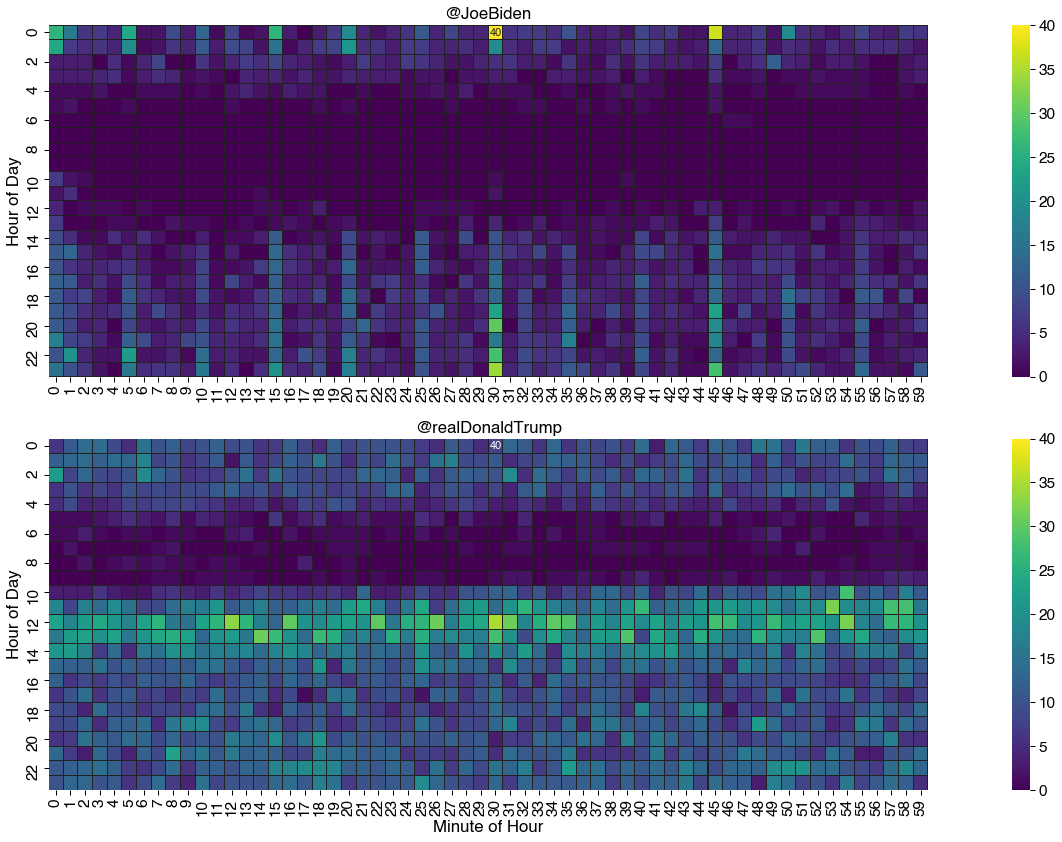
Conclusion
In this guide we looked at heatmaps and how to create them with Python and the Seaborn visualization library.
The strength of heatmaps is in the way they use color to get information across, in other words, it makes it easy for anyone to see broad patterns at a glance.
We've seen how in order to do this we have to make careful selections of color palette and scale. We've also seen that there are number of options available for customizing a heatmap using Seaborn in order to emphasize particular aspects of the chart. These include annotations, grouping and ordering categorical axes, and layout.
As always, editorial judgment on the part of the Data Visualizer is required to choose the most appropriate customizations for the context of the visualization.
There are many variants of the heatmap that you may be interested in studying including radial heatmaps, mosaic plots or matrix charts.
from Planet Python
via read more
No comments:
Post a Comment