The newest version of Python is released today! Python 3.8 has been available in beta versions since the summer, but on October 14th, 2019 the first official version is ready. Now, we can all start playing with the new features and benefit from the latest improvements.
What does Python 3.8 bring to the table? The documentation gives a good overview of the new features. However, this article will go more in depth on some of the biggest changes, and show you how you can take advantage of Python 3.8.
In this article, you’ll learn about:
- Using assignment expressions to simplify some code constructs
- Enforcing positional-only arguments in your own functions
- Specifying more precise type hints
- Using f-strings for simpler debugging
With a few exceptions, Python 3.8 contains many small improvements over the earlier versions. Towards the end of the article, you’ll see many of these less attention-grabbing changes, as well as a discussion about some of the optimizations that make Python 3.8 faster than its predecessors. Finally, you’ll get some advice about upgrading to the new version.
Free Bonus: Click here to get access to a chapter from Python Tricks: The Book that shows you Python's best practices with simple examples you can apply instantly to write more beautiful + Pythonic code.
The Walrus in the Room: Assignment Expressions
The biggest change in Python 3.8 is the introduction of assignment expressions. They are written using a new notation (:=). This operator is often called the walrus operator as it resembles the eyes and tusks of a walrus on its side.
Assignment expressions allow you to assign and return a value in the same expression. For example, if you want to assign to a variable and print its value, then you typically do something like this:
>>> walrus = False
>>> print(walrus)
False
In Python 3.8, you’re allowed to combine these two statements into one, using the walrus operator:
>>> print(walrus := True)
True
The assignment expression allows you to assign True to walrus, and immediately print the value. But keep in mind that the walrus operator does not do anything that isn’t possible without it. It only makes certain constructs more convenient, and can sometimes communicate the intent of your code more clearly.
One pattern that shows some of the strengths of the walrus operator is while loops where you need to initialize and update a variable. For example, the following code asks the user for input until they type quit:
inputs = list()
current = input("Write something: ")
while current != "quit":
inputs.append(current)
current = input("Write something: ")
This code is less than ideal. You’re repeating the input() statement, and somehow you need to add current to the list before asking the user for it. A better solution is to set up an infinite while loop, and use break to stop the loop:
inputs = list()
while True:
current = input("Write something: ")
if current == "quit":
break
inputs.append(current)
This code is equivalent to the one above, but avoids the repetition and somehow keeps the lines in a more logical order. If you use an assignment expression, you can simplify this loop further:
inputs = list()
while (current := input("Write something: ")) != "quit":
inputs.append(current)
This moves the test back to the while line, where it should be. However, there are now several things happening at that line, so it takes a bit more effort to read it properly. Use your best judgement about when the walrus operator helps make your code more readable.
PEP 572 describes all the details of assignment expressions, including some of the rationale for introducing them into the language, as well as several examples of how the walrus operator can be used.
Positional-Only Arguments
The built-in function float() can be used for converting text strings and numbers to float objects. Consider the following example:
>>> float("3.8")
3.8
>>> help(float)
class float(object)
| float(x=0, /)
|
| Convert a string or number to a floating point number, if possible.
[...]
Look closely at the signature of float(). Notice the slash (/) after the parameter. What does it mean?
Note: For an in-depth discussion on the / notation, see PEP 457 - Notation for Positional-Only Parameters.
It turns out that while the one parameter of float() is called x, you’re not allowed to use its name:
>>> float(x="3.8")
Traceback (most recent call last):
File "<stdin>", line 1, in <module>
TypeError: float() takes no keyword arguments
When using float() you’re only allowed to specify arguments by position, not by keyword. Before Python 3.8, such positional-only arguments were only possible for built-in functions. There was no easy way to specify that arguments should be positional-only in your own functions:
>>> def incr(x):
... return x + 1
...
>>> incr(3.8)
4.8
>>> incr(x=3.8)
4.8
It’s possible to simulate positional-only arguments using *args, but this is less flexible, less readable, and forces you to implement your own argument parsing. In Python 3.8, you can use / to denote that all arguments before it must be specified by position. You can rewrite incr() to only accept positional arguments:
>>> def incr(x, /):
... return x + 1
...
>>> incr(3.8)
4.8
>>> incr(x=3.8)
Traceback (most recent call last):
File "<stdin>", line 1, in <module>
TypeError: incr() got some positional-only arguments passed as
keyword arguments: 'x'
By adding / after x, you specify that x is a positional-only argument. You can combine regular arguments with positional-only ones by placing the regular arguments after the slash:
>>> def greet(name, /, greeting="Hello"):
... return f"{greeting}, {name}"
...
>>> greet("Łukasz")
'Hello, Łukasz'
>>> greet("Łukasz", greeting="Awesome job")
'Awesome job, Łukasz'
>>> greet(name="Łukasz", greeting="Awesome job")
Traceback (most recent call last):
File "<stdin>", line 1, in <module>
TypeError: greet() got some positional-only arguments passed as
keyword arguments: 'name'
In greet(), the slash is placed between name and greeting. This means that name is a positional-only argument, while greeting is a regular argument that can be passed either by position or by keyword.
At first glance, positional-only arguments can seem a bit limiting and contrary to Python’s mantra about the importance of readability. You will probably find that there are not a lot of occasions where positional-only arguments improve your code.
However, in the right circumstances, positional-only arguments can give you some flexibility when you’re designing functions. First, positional-only arguments make sense when you have arguments that have a natural order but are hard to give good, descriptive names to.
Another possible benefit of using positional-only arguments is that you can more easily refactor your functions. In particular, you can change the name of your parameters without worrying that other code depends on those names.
Positional-only arguments nicely complement keyword-only arguments. In any version of Python 3, you can specify keyword-only arguments using the star (*). Any argument after * must be specified using a keyword:
>>> def to_fahrenheit(*, celsius):
... return 32 + celsius * 9 / 5
...
>>> to_fahrenheit(40)
Traceback (most recent call last):
File "<stdin>", line 1, in <module>
TypeError: to_fahrenheit() takes 0 positional arguments but 1 was given
>>> to_fahrenheit(celsius=40)
104.0
celsius is a keyword-only argument, so Python raises an error if you try to specify it based on position, without the keyword.
You can combine positional-only, regular, and keyword-only arguments, by specifying them in this order separated by / and *. In the following example, text is a positional-only argument, border is a regular argument with a default value, and width is a keyword-only argument with a default value:
>>> def headline(text, /, border="♦", *, width=50):
... return f" {text} ".center(width, border)
...
Since text is positional-only, you can’t use the keyword text:
>>> headline("Positional-only Arguments")
'♦♦♦♦♦♦♦♦♦♦♦ Positional-only Arguments ♦♦♦♦♦♦♦♦♦♦♦♦'
>>> headline(text="This doesn't work!")
Traceback (most recent call last):
File "<stdin>", line 1, in <module>
TypeError: headline() got some positional-only arguments passed as
keyword arguments: 'text'
border, on the other hand, can be specified both with and without the keyword:
>>> headline("Python 3.8", "=")
'=================== Python 3.8 ==================='
>>> headline("Real Python", border=":")
':::::::::::::::::: Real Python :::::::::::::::::::'
Finally, width must be specified using the keyword:
>>> headline("Python", "🐍", width=38)
'🐍🐍🐍🐍🐍🐍🐍🐍🐍🐍🐍🐍🐍🐍🐍 Python 🐍🐍🐍🐍🐍🐍🐍🐍🐍🐍🐍🐍🐍🐍🐍'
>>> headline("Python", "🐍", 38)
Traceback (most recent call last):
File "<stdin>", line 1, in <module>
TypeError: headline() takes from 1 to 2 positional arguments
but 3 were given
You can read more about positional-only arguments in PEP 570.
More Precise Types
Python’s typing system is quite mature at this point. However, in Python 3.8, some new features have been added to typing to allow more precise typing:
- Literal types
- Typed dictionaries
- Final objects
- Protocols
Python supports optional type hints, typically as annotations on your code:
def double(number: float) -> float:
return 2 * number
In this example, you say that number should be a float and the double() function should return a float, as well. However, Python treats these annotations as hints. They are not enforced at runtime:
>>> double(3.14)
6.28
>>> double("I'm not a float")
"I'm not a floatI'm not a float"
double() happily accepts "I'm not a float" as an argument, even though that’s not a float. There are libraries that can use types at runtime, but that is not the main use case for Python’s type system.
Instead, type hints allow static type checkers to do type checking of your Python code, without actually running your scripts. This is reminiscent of compilers catching type errors in other languages like Java, Rust, and Crystal. Additionally, type hints act as documentation of your code, making it easier to read, as well as improving auto-complete in your IDE.
Note: There are several static type checkers available, including Pyright, Pytype, and Pyre. In this article, you’ll use Mypy. You can install Mypy from PyPI using pip:
$ python -m pip install mypy
In some sense, Mypy is the reference implementation of a type checker for Python, and is being developed at Dropbox under the lead of Jukka Lehtasalo. Python’s creator, Guido van Rossum, is part of the Mypy team.
You can find more information about type hints in Python in the original PEP 484, as well as in Python Type Checking (Guide).
There are four new PEPs about type checking that have been accepted and included in Python 3.8. You’ll see short examples from each of these.
PEP 586 introduce the Literal type. Literal is a bit special in that it represents one or several specific values. One use case of Literal is to be able to precisely add types, when string arguments are used to describe specific behavior. Consider the following example:
# draw_line.py
def draw_line(direction: str) -> None:
if direction == "horizontal":
... # Draw horizontal line
elif direction == "vertical":
... # Draw vertical line
else:
raise ValueError(f"invalid direction {direction!r}")
draw_line("up")
The program will pass the static type checker, even though "up" is an invalid direction. The type checker only checks that "up" is a string. In this case, it would be more precise to say that direction must be either the literal string "horizontal" or the literal string "vertical". Using Literal, you can do exactly that:
# draw_line.py
from typing import Literal
def draw_line(direction: Literal["horizontal", "vertical"]) -> None:
if direction == "horizontal":
... # Draw horizontal line
elif direction == "vertical":
... # Draw vertical line
else:
raise ValueError(f"invalid direction {direction!r}")
draw_line("up")
By exposing the allowed values of direction to the type checker, you can now be warned about the error:
$ mypy draw_line.py
draw_line.py:15: error:
Argument 1 to "draw_line" has incompatible type "Literal['up']";
expected "Union[Literal['horizontal'], Literal['vertical']]"
Found 1 error in 1 file (checked 1 source file)
The basic syntax is Literal[<literal>]. For instance, Literal[38] represents the literal value 38. You can express one of several literal values using Union:
Union[Literal["horizontal"], Literal["vertical"]]
Since this is a fairly common use case, you can (and probably should) use the simpler notation Literal["horizontal", "vertical"] instead. You already used the latter when adding types to draw_line(). If you look carefully at the output from Mypy above, you can see that it translated the simpler notation to the Union notation internally.
There are cases where the type of the return value of a function depends on the input arguments. One example is open() which may return a text string or a byte array depending on the value of mode. This can be handled through overloading.
The following example shows the skeleton of a calculator that can return the answer either as regular numbers (38), or as roman numerals (XXXVIII):
# calculator.py
from typing import Union
ARABIC_TO_ROMAN = [(1000, "M"), (900, "CM"), (500, "D"), (400, "CD"),
(100, "C"), (90, "XC"), (50, "L"), (40, "XL"),
(10, "X"), (9, "IX"), (5, "V"), (4, "IV"), (1, "I")]
def _convert_to_roman_numeral(number: int) -> str:
"""Convert number to a roman numeral string"""
result = list()
for arabic, roman in ARABIC_TO_ROMAN:
count, number = divmod(number, arabic)
result.append(roman * count)
return "".join(result)
def add(num_1: int, num_2: int, to_roman: bool = True) -> Union[str, int]:
"""Add two numbers"""
result = num_1 + num_2
if to_roman:
return _convert_to_roman_numeral(result)
else:
return result
The code has the correct type hints: the result of add() will be either str or int. However, often this code will be called with a literal True or False as the value of to_roman in which case you would like the type checker to infer exactly whether str or int is returned. This can be done using Literal together with @overload:
# calculator.py
from typing import Literal, overload, Union
ARABIC_TO_ROMAN = [(1000, "M"), (900, "CM"), (500, "D"), (400, "CD"),
(100, "C"), (90, "XC"), (50, "L"), (40, "XL"),
(10, "X"), (9, "IX"), (5, "V"), (4, "IV"), (1, "I")]
def _convert_to_roman_numeral(number: int) -> str:
"""Convert number to a roman numeral string"""
result = list()
for arabic, roman in ARABIC_TO_ROMAN:
count, number = divmod(number, arabic)
result.append(roman * count)
return "".join(result)
@overload
def add(num_1: int, num_2: int, to_roman: Literal[True]) -> str: ...
@overload
def add(num_1: int, num_2: int, to_roman: Literal[False]) -> int: ...
def add(num_1: int, num_2: int, to_roman: bool = True) -> Union[str, int]:
"""Add two numbers"""
result = num_1 + num_2
if to_roman:
return _convert_to_roman_numeral(result)
else:
return result
The added @overload signatures will help your type checker infer str or int depending on the literal values of to_roman. Note that the ellipses (...) are a literal part of the code. They stand in for the function body in the overloaded signatures.
As a complement to Literal, PEP 591 introduces Final. This qualifier specifies that a variable or attribute should not be reassigned, redefined, or overridden. The following is a typing error:
from typing import Final
ID: Final = 1
...
ID += 1
Mypy will highlight the line ID += 1, and note that you Cannot assign to final name "ID". This gives you a way to ensure that constants in your code never change their value.
Additionally, there is also a @final decorator that can be applied to classes and methods. Classes decorated with @final can’t be subclassed, while @final methods can’t be overridden by subclasses:
from typing import final
@final
class Base:
...
class Sub(Base):
...
Mypy will flag this example with the error message Cannot inherit from final class "Base". To learn more about Final and @final, see PEP 591.
The third PEP allowing for more specific type hints is PEP 589, which introduces TypedDict. This can be used to specify types for keys and values in a dictionary using a notation that is similar to the typed NamedTuple.
Traditionally, dictionaries have been annotated using Dict. The issue is that this only allowed one type for the keys and one type for the values, often leading to annotations like Dict[str, Any]. As an example, consider a dictionary that registers information about Python versions:
py38 = {"version": "3.8", "release_year": 2019}
The value corresponding to version is a string, while release_year is an integer. This can’t be precisely represented using Dict. With the new TypedDict, you can do the following:
from typing import TypedDict
class PythonVersion(TypedDict):
version: str
release_year: int
py38 = PythonVersion(version="3.8", release_year=2019)
The type checker will then be able to infer that py38["version"] has type str, while py38["release_year"] is an int. At runtime, a TypedDict is a regular dict, and type hints are ignored as usual. You can also use TypedDict purely as an annotation:
py38: PythonVersion = {"version": "3.8", "release_year": 2019}
Mypy will let you know if any of your values has the wrong type, or if you use a key that has not been declared. See PEP 589 for more examples.
Mypy has supported Protocols for a while already. However, the official acceptance only happened in May 2019.
Protocols are a way of formalizing Python’s support for duck typing:
When I see a bird that walks like a duck and swims like a duck and quacks like a duck, I call that bird a duck. (Source)
Duck typing allows you to, for example, read .name on any object that has a .name attribute, without really caring about the type of the object. It may seem counter-intuitive for the typing system to support this. Through structural subtyping, it’s still possible to make sense of duck typing.
You can for instance define a protocol called Named that can identify all objects with a .name attribute:
from typing import Protocol
class Named(Protocol):
name: str
def greet(obj: Named) -> None:
print(f"Hi {obj.name}")
Here, greet() takes any object, as long as it defines a .name attribute. See PEP 544 and the Mypy documentation for more information about protocols.
Simpler Debugging With f-Strings
f-strings were introduced in Python 3.6, and have become very popular. They might be the most common reason for Python libraries only being supported on version 3.6 and later. An f-string is a formatted string literal. You can recognize it by the leading f:
>>> style = "formatted"
>>> f"This is a {style} string"
'This is a formatted string'
When you use f-strings, you can enclose variables and even expressions inside curly braces. They will then be evaluated at runtime and included in the string. You can have several expressions in one f-string:
>>> import math
>>> r = 3.6
>>> f"A circle with radius {r} has area {math.pi * r * r:.2f}"
'A circle with radius 3.6 has area 40.72'
In the last expression, {math.pi * r * r:.2f}, you also use a format specifier. Format specifiers are separated from the expressions with a colon.
.2f means that the area is formatted as a floating point number with 2 decimals. The format specifiers are the same as for .format(). See the official documentation for a full list of allowed format specifiers.
In Python 3.8, you can use assignment expressions inside f-strings. Just make sure to surround the assignment expression with parentheses:
>>> import math
>>> r = 3.8
>>> f"Diameter {(diam := 2 * r)} gives circumference {math.pi * diam:.2f}"
'Diameter 7.6 gives circumference 23.88'
However, the real f-news in Python 3.8 is the new debugging specifier. You can now add = at the end of an expression, and it will print both the expression and its value:
>>> python = 3.8
>>> f"{python=}"
'python=3.8'
This is a short-hand, that typically will be most useful when working interactively or adding print statements to debug your script. In earlier versions of Python, you needed to spell out the variable or expression twice to get the same information:
>>> python = 3.7
>>> f"python={python}"
'python=3.7'
You can add spaces around =, and use format specifiers as usual:
>>> name = "Eric"
>>> f"{name = }"
"name = 'Eric'"
>>> f"{name = :>10}"
'name = Eric'
The >10 format specifier says that name should be right-aligned within a 10 character string. = works for more complex expressions as well:
>>> f"{name.upper()[::-1] = }"
"name.upper()[::-1] = 'CIRE'"
For more information about f-strings, see Python 3’s f-Strings: An Improved String Formatting Syntax (Guide).
The Python Steering Council
Technically, Python’s governance is not a language feature. However, Python 3.8 is the first version of Python not developed under the benevolent dictatorship of Guido van Rossum. The Python language is now governed by a steering council consisting of five core developers:
The road to the new governance model for Python was an interesting study in self-organization. Guido van Rossum created Python in the early 1990s, and has been affectionally dubbed Python’s Benevolent Dictator for Life (BDFL). Through the years, more and more decisions about the Python language were made through Python Enhancement Proposals (PEPs). Still, Guido officially had the last word on any new language feature.
After a long and drawn out discussion about assignment expressions, Guido announced in July 2018 that he was retiring from his role as BDFL (for real this time). He purposefully did not name a successor. Instead, he asked the team of core developers to figure out how Python should be governed going forward.
Luckily, the PEP process was already well established, so it was natural to use PEPs to discuss and decide on a new governance model. Through the fall of 2018, several models were proposed, including electing a new BDFL (renamed the Gracious Umpire Influencing Decisions Officer: the GUIDO), or moving to a community model based on consensus and voting, without centralized leadership. In December 2018, the steering council model was chosen after a vote among the core developers.
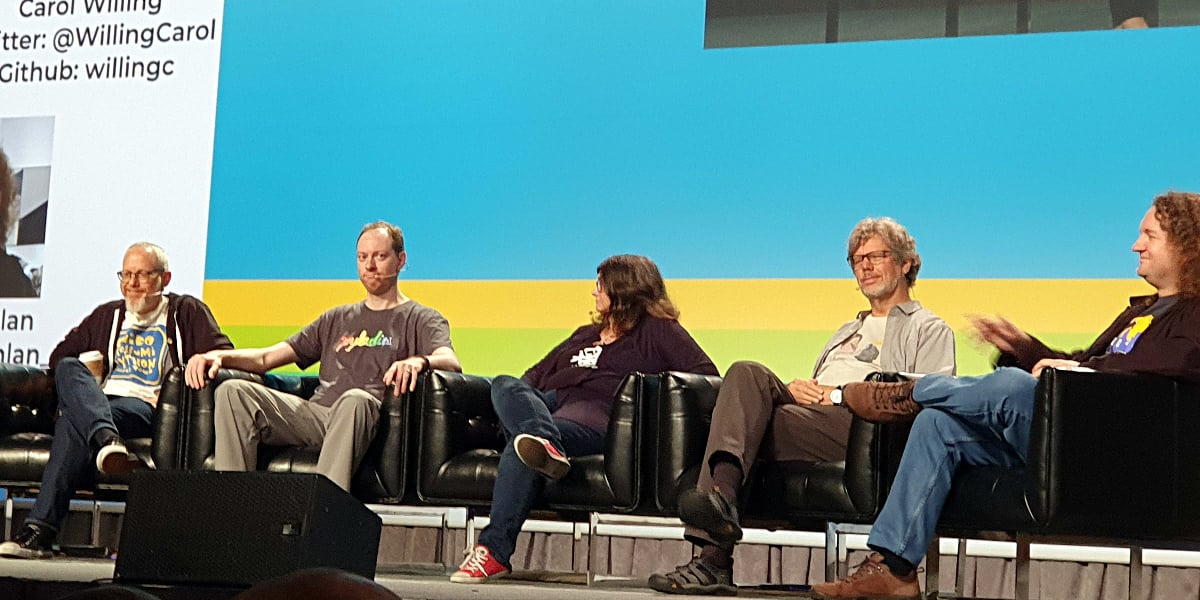 The Python Steering Council at PyCon 2019. From left to right: Barry Warsaw, Brett Cannon, Carol Willing, Guido van Rossum, and Nick Loghlan (Image: Geir Arne Hjelle)
The Python Steering Council at PyCon 2019. From left to right: Barry Warsaw, Brett Cannon, Carol Willing, Guido van Rossum, and Nick Loghlan (Image: Geir Arne Hjelle)
The steering council consists of five members of the Python community, as listed above. There will be an election for a new steering council after every major release of Python. In other words, there will be an election following the release of Python 3.8.
Although it’s an open election, it’s expected that most, if not all, of the inaugural steering council will be reelected. The steering council has broad powers to make decisions about the Python language, but should strive to exercise those powers as little as possible.
You can read all about the new governance model in PEP 13, while the process of deciding on the new model is described in PEP 8000. For more information, see the PyCon 2019 Keynote, and listen to Brett Cannon on Talk Python To Me and on The Changelog podcast. You can follow updates from the steering council on GitHub.
Other Pretty Cool Features
So far, you’ve seen the headline news regarding what’s new in Python 3.8. However, there are many other changes that are also pretty cool. In this section, you’ll get a quick look at some of them.
importlib.metadata
There is one new module available in the standard library in Python 3.8: importlib.metadata. Through this module, you can access information about installed packages in your Python installation. Together with its companion module, importlib.resources, importlib.metadata improves on the functionality of the older pkg_resources.
As an example, you can get some information about pip:
>>> from importlib import metadata
>>> metadata.version("pip")
'19.2.3'
>>> pip_metadata = metadata.metadata("pip")
>>> list(pip_metadata)
['Metadata-Version', 'Name', 'Version', 'Summary', 'Home-page', 'Author',
'Author-email', 'License', 'Keywords', 'Platform', 'Classifier',
'Classifier', 'Classifier', 'Classifier', 'Classifier', 'Classifier',
'Classifier', 'Classifier', 'Classifier', 'Classifier', 'Classifier',
'Classifier', 'Classifier', 'Requires-Python']
>>> pip_metadata["Home-page"]
'https://pip.pypa.io/'
>>> pip_metadata["Requires-Python"]
'>=2.7,!=3.0.*,!=3.1.*,!=3.2.*,!=3.3.*,!=3.4.*'
>>> len(metadata.files("pip"))
668
The currently installed version of pip is 19.2.3. metadata() gives access to most of the information that you can see on PyPI. You can for instance see that this version of pip requires either Python 2.7, or Python 3.5 or higher. With files(), you get a listing of all files that make up the pip package. In this case, there are almost 700 files.
files() returns a list of Path objects. These give you a convenient way of looking into the source code of a package, using read_text(). The following example prints out __init__.py from the realpython-reader package:
>>> [p for p in metadata.files("realpython-reader") if p.suffix == ".py"]
[PackagePath('reader/__init__.py'), PackagePath('reader/__main__.py'),
PackagePath('reader/feed.py'), PackagePath('reader/viewer.py')]
>>> init_path = _[0] # Underscore access last returned value in the REPL
>>> print(init_path.read_text())
"""Real Python feed reader
Import the `feed` module to work with the Real Python feed:
>>> from reader import feed
>>> feed.get_titles()
['Logging in Python', 'The Best Python Books', ...]
See https://github.com/realpython/reader/ for more information
"""
# Version of realpython-reader package
__version__ = "1.0.0"
...
You can also access package dependencies:
>>> metadata.requires("realpython-reader")
['feedparser', 'html2text', 'importlib-resources', 'typing']
requires() lists the dependencies of a package. You can see that realpython-reader for instance uses feedparser in the background to read and parse a feed of articles.
There is a backport of importlib.metadata available on PyPI that works on earlier versions of Python. You can install it using pip:
$ python -m pip install importlib-metadata
You can fall back on using the PyPI backport in your code as follows:
try:
from importlib import metadata
except ImportError:
import importlib_metadata as metadata
...
See the documentation for more information about importlib.metadata
New and Improved math and statistics Functions
Python 3.8 brings many improvements to existing standard library packages and modules. math in the standard library has a few new functions. math.prod() works similarly to the built-in sum(), but for multiplicative products:
>>> import math
>>> math.prod((2, 8, 7, 7))
784
>>> 2 * 8 * 7 * 7
784
The two statements are equivalent. prod() will be easier to use when you already have the factors stored in an iterable.
Another new function is math.isqrt(). You can use isqrt() to find the integer part of square roots:
>>> import math
>>> math.isqrt(9)
3
>>> math.sqrt(9)
3.0
>>> math.isqrt(15)
3
>>> math.sqrt(15)
3.872983346207417
The square root of 9 is 3. You can see that isqrt() returns an integer result, while math.sqrt() always returns a float. The square root of 15 is almost 3.9. Note that isqrt() truncates the answer down to the next integer, in this case 3.
Finally, you can now more easily work with n-dimensional points and vectors in the standard library. You can find the distance between two points with math.dist(), and the length of a vector with math.hypot():
>>> import math
>>> point_1 = (16, 25, 20)
>>> point_2 = (8, 15, 14)
>>> math.dist(point_1, point_2)
14.142135623730951
>>> math.hypot(*point_1)
35.79106033634656
>>> math.hypot(*point_2)
22.02271554554524
This makes it easier to work with points and vectors using the standard library. However, if you will be doing many calculations on points or vectors, you should check out NumPy.
The statistics module also has several new functions:
statistics.fmean()calculates the mean offloatnumbers.statistics.geometric_mean()calculates the geometric mean offloatnumbers.statistics.multimode()finds the most frequently occurring values in a sequence.statistics.quantiles()calculates cut points for dividing data into n continuous intervals with equal probability.
The following example shows the functions in use:
>>> import statistics
>>> data = [9, 3, 2, 1, 1, 2, 7, 9]
>>> statistics.fmean(data)
4.25
>>> statistics.geometric_mean(data)
3.013668912157617
>>> statistics.multimode(data)
[9, 2, 1]
>>> statistics.quantiles(data, n=4)
[1.25, 2.5, 8.5]
In Python 3.8, there is a new statistics.NormalDist class that makes it more convenient to work with the Gaussian normal distribution.
To see an example of using NormalDist, you can try to compare the speed of the new statistics.fmean() and the traditional statistics.mean():
>>> import random
>>> import statistics
>>> from timeit import timeit
>>> # Create 10,000 random numbers
>>> data = [random.random() for _ in range(10_000)]
>>> # Measure the time it takes to run mean() and fmean()
>>> t_mean = [timeit("statistics.mean(data)", number=100, globals=globals())
... for _ in range(30)]
>>> t_fmean = [timeit("statistics.fmean(data)", number=100, globals=globals())
... for _ in range(30)]
>>> # Create NormalDist objects based on the sampled timings
>>> n_mean = statistics.NormalDist.from_samples(t_mean)
>>> n_fmean = statistics.NormalDist.from_samples(t_fmean)
>>> # Look at sample mean and standard deviation
>>> n_mean.mean, n_mean.stdev
(0.825690647733245, 0.07788573997674526)
>>> n_fmean.mean, n_fmean.stdev
(0.010488564966666065, 0.0008572332785645231)
>>> # Calculate the lower 1 percentile of mean
>>> n_mean.quantiles(n=100)[0]
0.6445013221202459
In this example, you use timeit to measure the execution time of mean() and fmean(). To get reliable results, you let timeit execute each function 100 times, and collect 30 such time samples for each function. Based on these samples, you create two NormalDist objects. Note that if you run the code yourself, it might take up to a minute to collect the different time samples.
NormalDist has many convenient attributes and methods. See the documentation for a complete list. Inspecting .mean and .stdev, you see that the old statistics.mean() runs in 0.826 ± 0.078 seconds, while the new statistics.fmean() spends 0.0105 ± 0.0009 seconds. In other words, fmean() is about 80 times faster for these data.
If you need more advanced statistics in Python than the standard library offers, check out statsmodels and scipy.stats.
Warnings About Dangerous Syntax
Python has a SyntaxWarning which can warn about dubious syntax that is typically not a SyntaxError. Python 3.8 adds a few new ones that can help you during coding and debugging.
The difference between is and == can be confusing. The latter checks for equal values, while is is True only when objects are the same. Python 3.8 will try to warn you about cases when you should use == instead of is:
>>> # Python 3.7
>>> version = "3.7"
>>> version is "3.7"
False
>>> # Python 3.8
>>> version = "3.8"
>>> version is "3.8"
<stdin>:1: SyntaxWarning: "is" with a literal. Did you mean "=="?
False
>>> version == "3.8"
True
It’s easy to miss a comma when you’re writing out a long list, especially when formatting it vertically. Forgetting a comma in a list of tuples will give a confusing error message about tuples not being callable. Python 3.8 additionally emits a warning that points toward the real issue:
>>> [
... (1, 3)
... (2, 4)
... ]
<stdin>:2: SyntaxWarning: 'tuple' object is not callable; perhaps
you missed a comma?
Traceback (most recent call last):
File "<stdin>", line 2, in <module>
TypeError: 'tuple' object is not callable
The warning correctly identifies the missing comma as the real culprit.
Optimizations
There are several optimizations made for Python 3.8. Some that make code run faster. Others reduce the memory footprint. For example, looking up fields in a namedtuple is significantly faster in Python 3.8 compared with Python 3.7:
>>> import collections
>>> from timeit import timeit
>>> Person = collections.namedtuple("Person", "name twitter")
>>> raymond = Person("Raymond", "@raymondh")
>>> # Python 3.7
>>> timeit("raymond.twitter", globals=globals())
0.05876131607996285
>>> # Python 3.8
>>> timeit("raymond.twitter", globals=globals())
0.0377705999400132
You can see that looking up .twitter on the namedtuple is 30-40% faster in Python 3.8. Lists save some space when they are initialized from iterables with a known length. This can save memory:
>>> import sys
>>> # Python 3.7
>>> sys.getsizeof(list(range(20191014)))
181719232
>>> # Python 3.8
>>> sys.getsizeof(list(range(20191014)))
161528168
In this case, the list uses about 11% less memory in Python 3.8 compared with Python 3.7.
Other optimizations include better performance in subprocess, faster file copying with shutil, improved default performance in pickle, and faster operator.itemgetter operations. See the official documentation for a complete list of optimizations.
So, Should You Upgrade to Python 3.8?
Let’s start with the simple answer. If you want to try out any of the new features you have seen here, then you do need to be able to use Python 3.8. Tools like pyenv and Anaconda make it easy to have several versions of Python installed side by side. Alternatively, you can run the official Python 3.8 Docker container. There is no downside to trying out Python 3.8 for yourself.
Now, for the more complicated questions. Should you upgrade your production environment to Python 3.8? Should you make your own project dependent on Python 3.8 to take advantage of the new features?
You should have very few issues running Python 3.7 code in Python 3.8. Upgrading your environment to run Python 3.8 is therefore quite safe, and you would be able to take advantage of the optimizations made in the new version. Different beta-versions of Python 3.8 have already been available for months, so hopefully most bugs are already squashed. However, if you want to be conservative, you might hold out until the first maintenance release (Python 3.8.1) is available.
Once you’ve upgraded your environment, you can start to experiment with features that are only in Python 3.8, such as assignment expressions and positional-only arguments. However, you should be conscious about whether other people depend on your code, as this will force them to upgrade their environment as well. Popular libraries will probably mostly support at least Python 3.6 for quite a while longer.
See Porting to Python 3.8 for more information about preparing your code for Python 3.8.
[ Improve Your Python With 🐍 Python Tricks 💌 – Get a short & sweet Python Trick delivered to your inbox every couple of days. >> Click here to learn more and see examples ]
from Planet Python
via read more
No comments:
Post a Comment